2 years ago
Friday, January 28, 2005
High Contrast and Dark-on-Light Windows
Rather than sharing a particular software trick in this post, I will share some wisdom from one of my eye doctors, Gerald Friedman. First, let me point out the obvious (something so obvious I could not find it discussed anywhere online). The better the contrast is, the easier it is on the eye. Finding ways to improve contrast on the computer will strongly reduce eye strain.
The idea that Dr. Friedman shared with me was that contrast doea not need to be dark text on a light background. He pointed out that most computer applications follow the same style as printed text showing dark text on light, usually white, background. Just because books are published this why, however, does not mean that is the best way for us to read text. Books publish black text on white paper to lower production costs by using less ink. Since computer monitors do not care which color they display, it makes sense to rethink the how computer display text.
So, I recommend doing two things. The first is to set your computer to display light-on-dark and to see if you like it. The second is, if the first does not work for you, is to suggest changing the background color to something other than white. You can keep a high level of contrast, without the eye-straining brightness of white screens.
To change Windows XP display to high contrast, go to the Control Panel and select Accessibility Options. Click on the Display tab and check the High Contrast box.
If you do not want the high contrast option, you can change the white background to another color by doing the following. Go to the Control Panel and open Display. Click on the Appearance tab and then click the Advanced button. On the Item list menu, select Window. Click on the box below Color 1 and choose another color. Then click on OK and then OK again. This process can be reversed by repeating these steps except choosing white in the Color 1 box.
I will follow this post up with more ways to implement higher contrast and light-on-dark settings in various programs.
Subscribe to:
Post Comments (Atom)



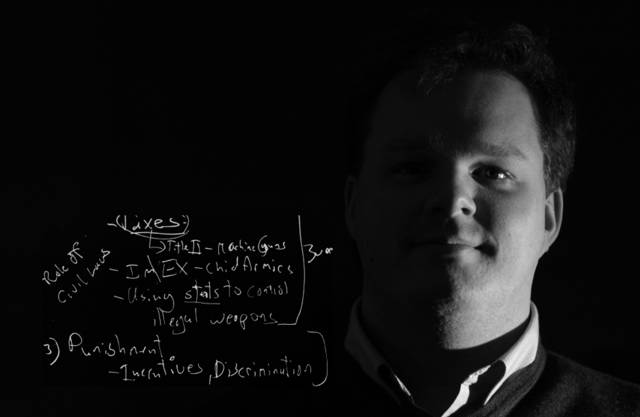
No comments:
Post a Comment