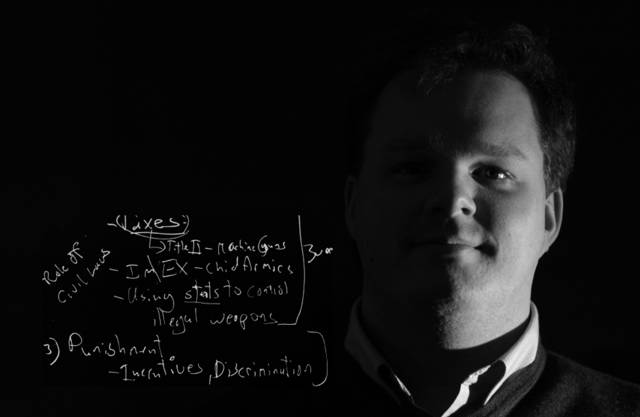Caveat Emptor - This post is a not for everyone. It is about a typesetting software, called
LaTeX, which is primarily used in technical, academic fields, such as economics or mathematics.
I regularly need to read PDF files generated in LaTeX for my day job. There are some accessibility problems with these files. Generally, new PDFs can be made accessible by 'reflowing' them (more on this in another post), but some PDFs generated by LaTeX lose what is called the interword spacing (i.e. the space between words - love that techno jargon!). This results in PDF documents where each paragraph reads like one long word. For an example, download this
document, open it in Adobe and reflow it.
The obvious solution would be for the PDF generator to be fixed. However, I can not figure out to whom I need to report this. I contacted Adobe by email and through their
forums and am awaiting a response. I contacted the LaTeX project, who suggested that "this is not something that can be fixed within LaTeX itself; it is probably caused by the part of the system that produces the .PDF files and this varies a lot". I am currently trying to track down the system that "produced the problem files" at the suggestion of the LaTeX people. I will see where this takes me.
In the meanwhile, I have searched for a workaround. My best find has been to regenerate the PDFs after inserting the /Huge command to increase the font size. Purdue has a page,
LaTEX: Changing the Font Size, describing how to implement this. It is not a perfect solution. The math is not enlarged and, given LaTeX's predisposition towards excessive margins, makes the documents many more pages in length.
Hopefully, I will be able track down the culprit and bring it to the correct group's attention. Regardless, I hope that LaTeX begins its own 'accessibility audit' and develops a more thorough approach to addressing accessibility issues.
PS I want to add that LaTeX produces beautifully typeset documents and the LaTeX project is doing an amazing job. I am only pointing out a minor bug in the grand scheme of things that is a fairly major bug in my much smaller scheme of things.
PPS If anyone has any suggestions about this or can clue me into something I have missed, please let me know.
UPDATE (02/06/2005): I have had some more response from the LaTeX project and from an Adobe
support forum. So far the culprit seems to be that these programs are not
tagging the PDFs, which is necessary for proper reflowing. I will update you as I find out more.