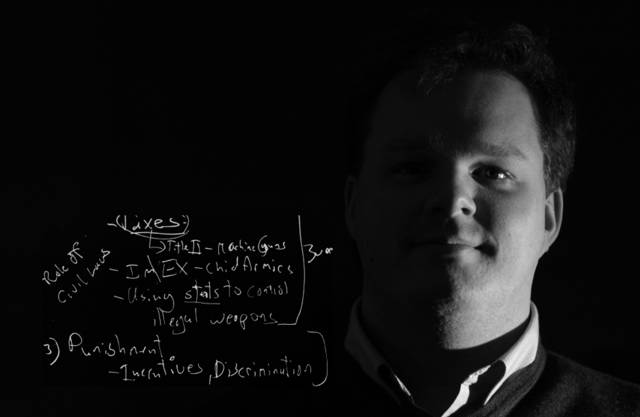As a legally blind iPod user, I have a three suggestions for making the iPod better. The first is to add a bookmarking feature. The second is to add a Current AudioBook selection on the main menu. The third is to add audio cues. To be upfront, my main use for my iPod is to listen to Audible.com content. The bookmarking feature would be fairly standard. I am sure you have other requests for this, so I will not waste any more words on it. Adding a Current Audiobook would allow users to easily switch between music and their current book, without having to drill down and search thorough the list of audiobooks each time they switch between music and books. Audio cues would be the most important accessibility feature. I cannot read the iPod screen without my low vision aids, so maneuvering around the iPod is not so easy. If the iPod spoke out loud the current screen information when pressing the Menu button, my life would be much easier. Another nice cue would be for the iPod to list the current time and time remaining when the menu button is pressed while listening to the audiobook.I will let you know if I get any response. What do you think of my suggestions? UPDATE (12 February 2005): No word from Apple, but I would like to add another idea. An undo feature that undoes the last accidental button press would be great!
2 years ago