2 years ago
Wednesday, February 02, 2005
Firefox Tip: Increase Font Size
To follow up on my last post, I thought I would show the ways to increase font size in Firefox. The first way is to select Text Size from the View menu, then click on Increase Font Size on the submenu that appears. For me, I need to increase the font size substantially, so I have to repeat this process several times. Fortunately, there is a trick that makes this process simpler. While holding the Control (CTRL) button down, I repeatedly press the + button until I find the right size. [Note: this is often written as CTRL-+.] If I go too far, then pressing Control and - will reverse this process and shrink the font.
Subscribe to:
Post Comments (Atom)



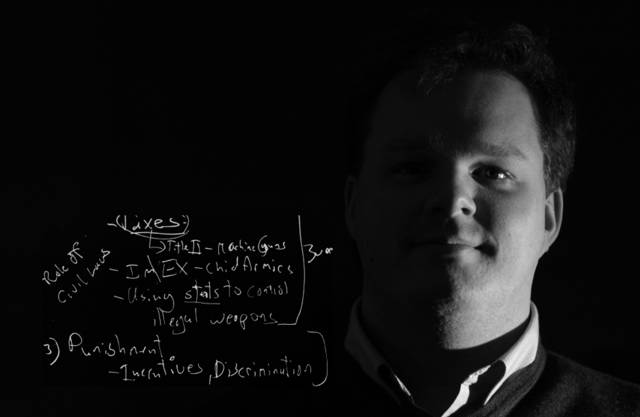
No comments:
Post a Comment